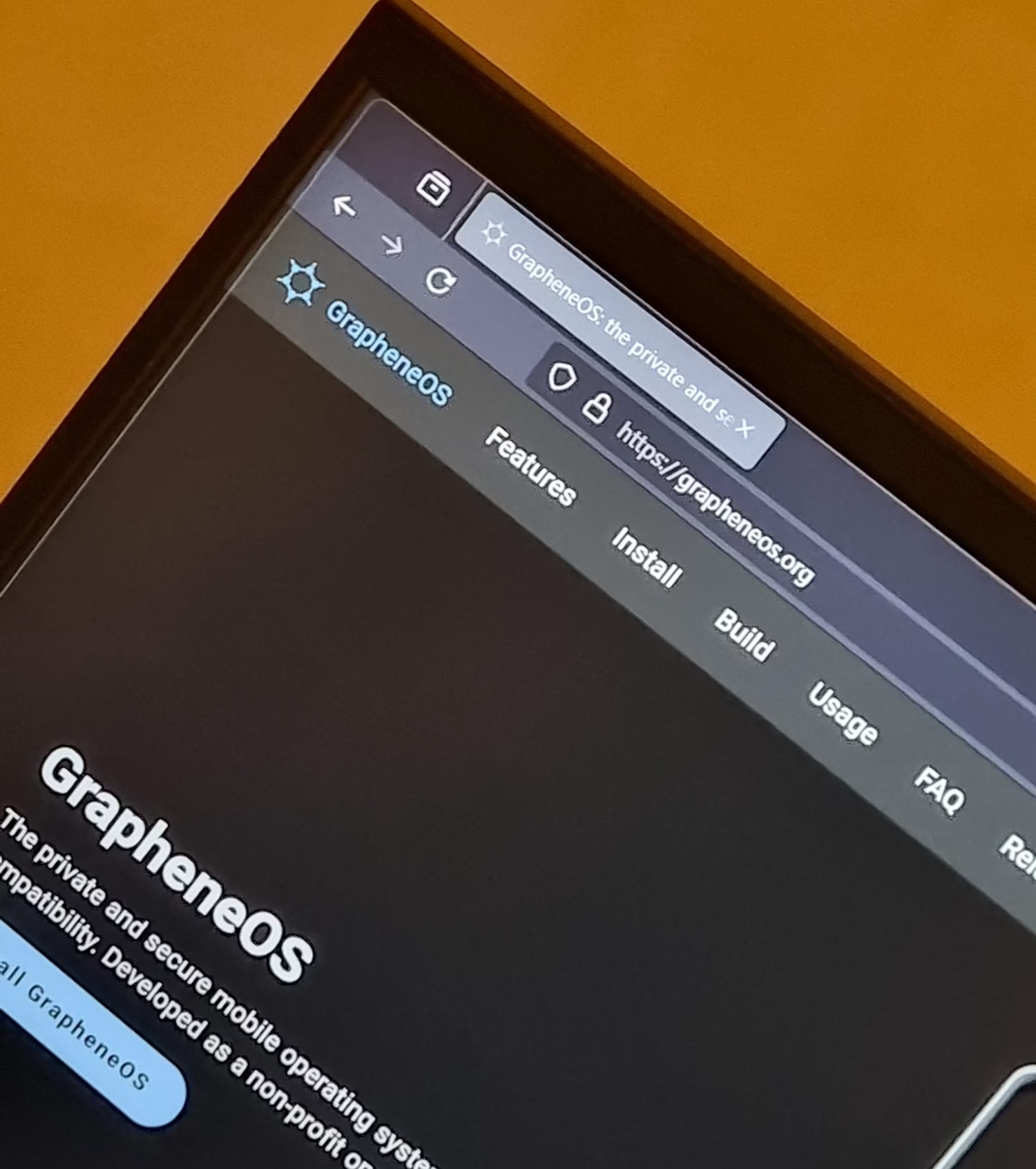Why GrapheneOS Is the Most Secure Mobile OS Today
Built on top of Android, GrapheneOS is a high-tech mobile operating system that puts privacy and security first, it is known as the most secure mobile OS. It’s better than Android and iOS in a number of ways, especially for people who care about keeping their data safe and customizing their experience.
What’s good about GrapheneOS
Safety and Privacy
Better security features: GrapheneOS has a stronger security model than regular Android. Its main goal is to reduce weaknesses. Advanced methods are used to safeguard the Android Runtime Environment and apps, which makes them less vulnerable to hacking and malware.
Smooth Updates: GrapheneOS’s update process is made to be safe and quick, and it often delivers fixes faster than stock Android. It doesn’t let people access it from afar during changes, which protects users’ privacy by stopping malicious updates that are specifically aimed at them.
Lessening the data: Standard Android may receive information about its users, but GrapheneOS is designed to keep that information private. This gives users more control over their personal data.
Compatibility and customization
Open Source: Being an open-source project makes the growth process clear. People who use the program can look at the code and help make it better, which keeps it reliable.

Compatibility with devices: GrapheneOS fully works with a number of Google Pixel phones, starting with the Pixel 5a. This means that hardware security features like verified boot and hardware keystores work well with these phones.
Design that is light: GrapheneOS is designed to be fast, which makes it a lighter option than regular Android. This makes it work faster and last longer on a single charge.
How to Set Up GrapheneOS
There are several steps to installing GrapheneOS. The WebUSB-based driver is the best way to do it because it is easy to use. Here is a step-by-step guide:
Prerequisites
1. Devices That Work: Make sure you have a Google Pixel device that works with this (Pixel 5a or later). Here is a full list of compatible devices.
GrapheneOS has official production support for the following devices:
Pixel 9 Pro Fold (comet)
Pixel 9 Pro XL (komodo)
Pixel 9 Pro (caiman)
Pixel 9 (tokay)
Pixel 8a (akita)
Pixel 8 Pro (husky)
Pixel 8 (shiba)
Pixel Fold (felix)
Pixel Tablet (tangorpro)
Pixel 7a (lynx)
Pixel 7 Pro (cheetah)
Pixel 7 (panther)
Pixel 6a (bluejay)
Pixel 6 Pro (raven)
Pixel 6 (oriole)
For a complete list of compatible devices, please check the following link: https://grapheneos.org/faq#device-support
2. USB-C connection: To connect your device to your computer, use a good USB-C connection.
3. Computer requirements:
- At least 2GB of RAM and 32GB of storage.
- Windows 10 and 11 are supported, as well as macOS (Big Sur or later) and most major Linux versions.
4. Web browser: Use a browser that works with it, like Microsoft Edge or Google Chrome.
Steps for Installation
1. Back Up Your Data: Before you continue, make a copy of any important files on your device, since the download will delete all of your current data.
2. Get the Bootloader unlocked:
- To turn on developer mode, go to Settings > About phone and tap on the Build number several times.
- To allow OEM unlocking, go to Settings > System > Developer options and then activate OEM unlocking.
3. Get into Bootloader Mode:
- Turn off your device.
- Press and hold the Power button and the Volume Down button until the BIOS screen shows up.
4. Link up your device:
- Use the USB-C connection to connect your Pixel to your computer.
5. Start up WebUSB Installer:
- Go to the page for the GrapheneOS WebUSB installation.
- Follow the screen instructions:
- Select “Unlock Bootloader” and make sure your device agrees.
- To get the factory images, click “Download release.”
- To flash GrapheneOS, press “Flash release.”
6. Lock the Bootloader (not required):
- You can lock the bootloader again for extra security after installation by doing the same things in bootloader mode.
7. Set up everything:
- After loading is done, restart your device and follow the on-screen instructions to set up GrapheneOS for the first time.
8. Check the installation:
The verified boot status in settings can help you make sure that GrapheneOS was installed properly.
If you follow these steps, you should be able to easily install GrapheneOS on a Pixel device that is compatible with it. This will give you access to its privacy-focused features and improved security features.