Advanced Android Privacy Settings
To make your Android device more private, you might want to change the following complex advanced Android privacy settings:
Change The App’s Permissions
To do so go to Android Settings > Security and Privacy, then tap on Permission manager.
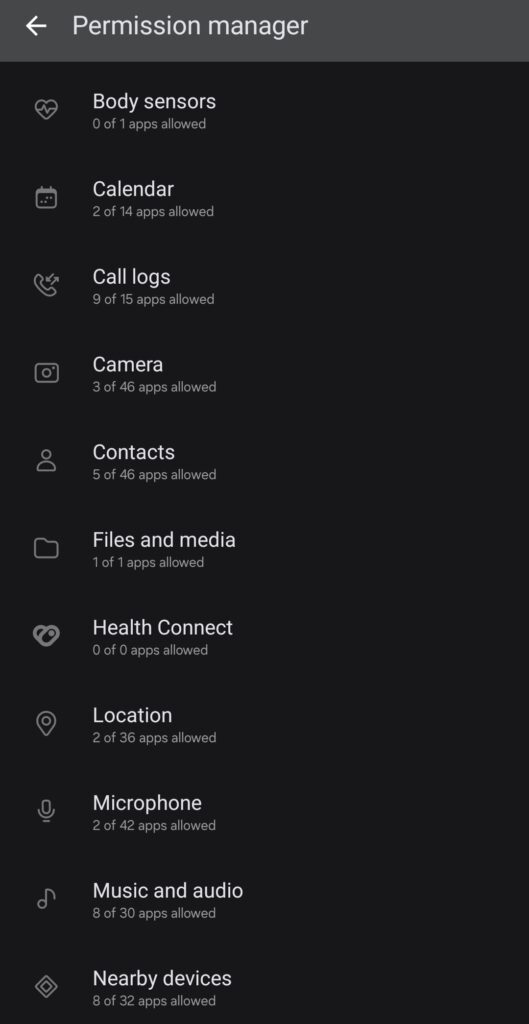
Check often to see which apps can access private information like your camera, microphone, and location. You can also access this by going to Settings > Apps > Permission Manager (by tapping on the three dots at the top right corner) and changing the settings for each app to your liking.
Limit Access In The Background:
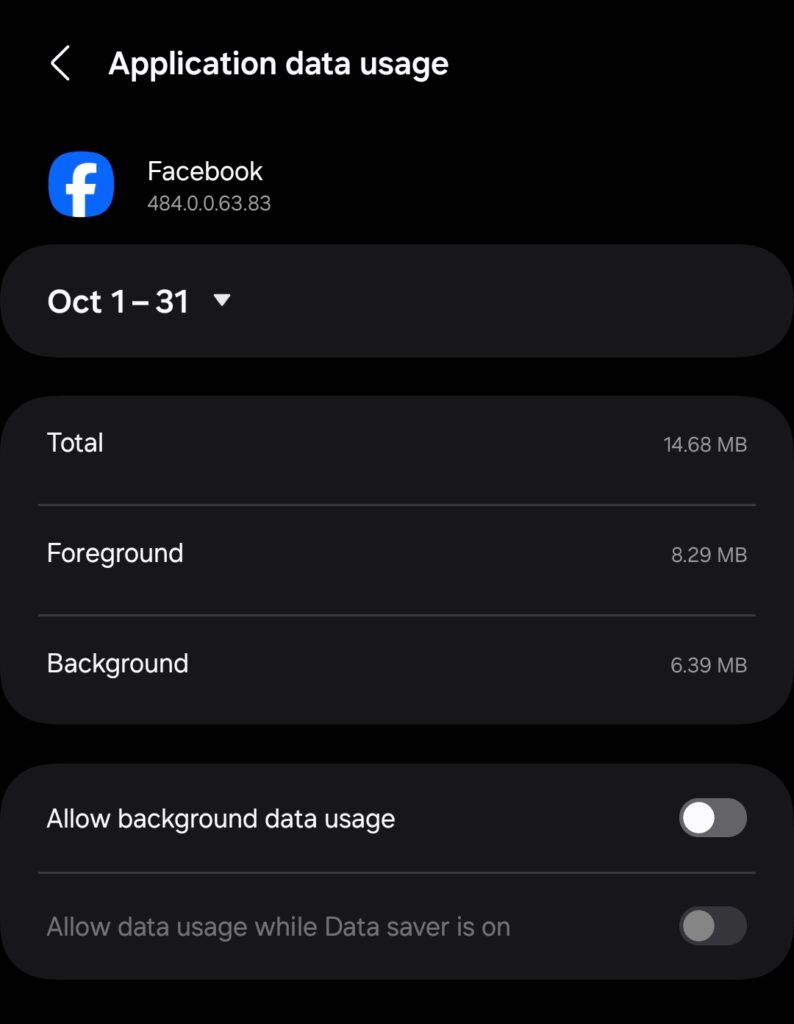
Turn off access for apps that don’t need it while they’re going in the background. This makes it less likely that your information will be collected when you’re not using the app.
You can do this by simply long-pressing the icon of the app you want to check, then tapping on the “i” icon and then tapping on mobile data, and making sure “Allow background data usage” is ticked off. In the battery section, you can use the option: “Restricted” or “Optimized” according to your needs, this should also help to increase battery life.
Use Android Privacy Settings
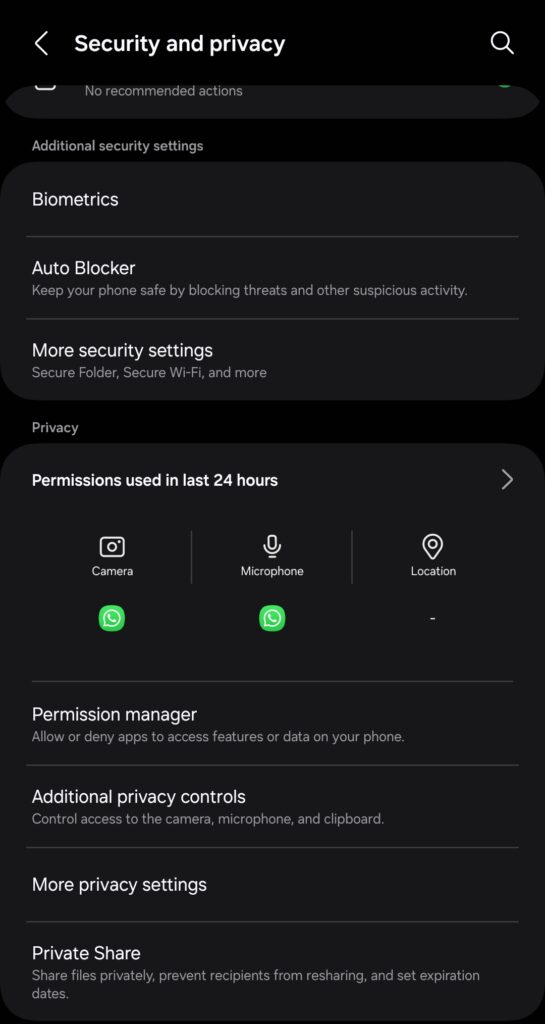
Dashboard for Privacy:
If your phone or tablet has Android 12 or later, go to Settings > Privacy to get to the Android privacy settings dashboard. This tool gives you a full picture of how apps use your data and makes it easier to manage who can see what.
Enhanced Privacy by Disabling Camera And Microphone
You can disable the camera and microphone when not in use, to avoid any unauthorized apps such as Facebook or Google from listening to what you say and then using that for ads, or any other app that may use the camera without your consent (it will disable face unlock as well) and in order to use the camera or send a voice message on any messenger app such as Whatsapp you will need to disable the option which is called “Sensors Off” (it doesn’t affect voice calls).
To do so, go to About Phone > Software information, and tap on Build number a few times until it says “You are already a developer”
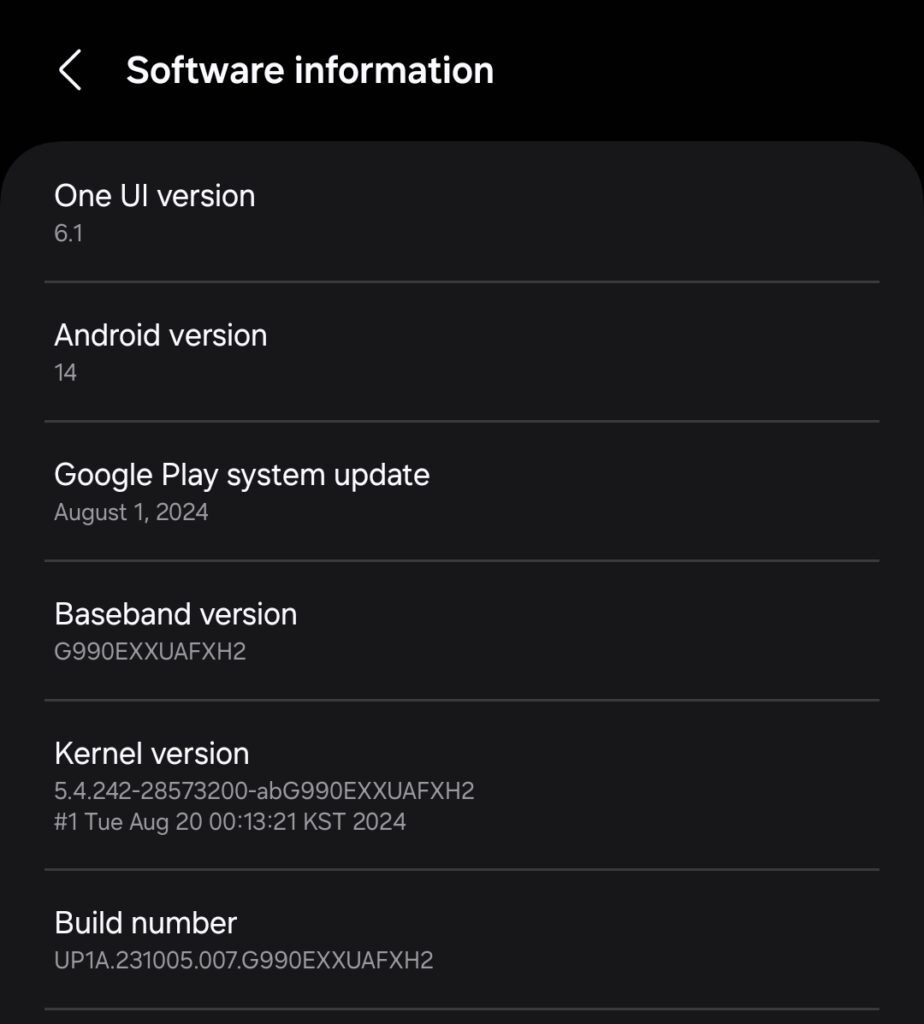
After that, you go to settings on your phone and go all the way down until you see “Developer options”, you tap there and then tap on “Quick settings developer tiles”, and there you activate the option “Sensors Off”
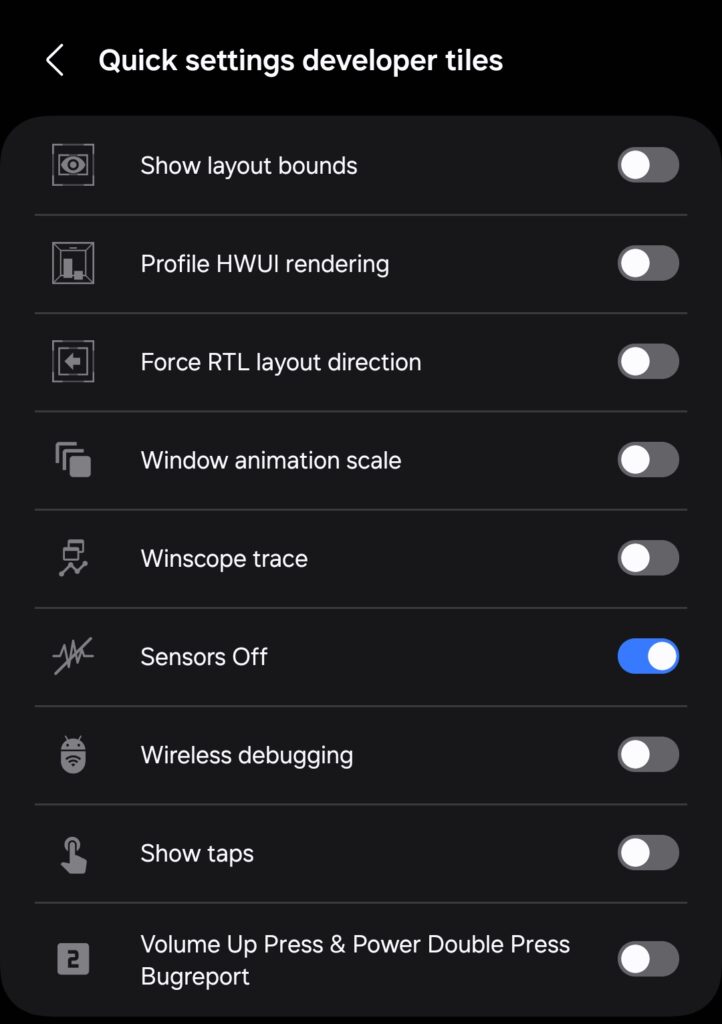
After that, you can access this option in the quick buttons like depicted below (Sensors Off being activated means that microphone and camera won’t work) so you can turn this off by taping it on the quick buttons menu and have the microphone and camera working as usual.
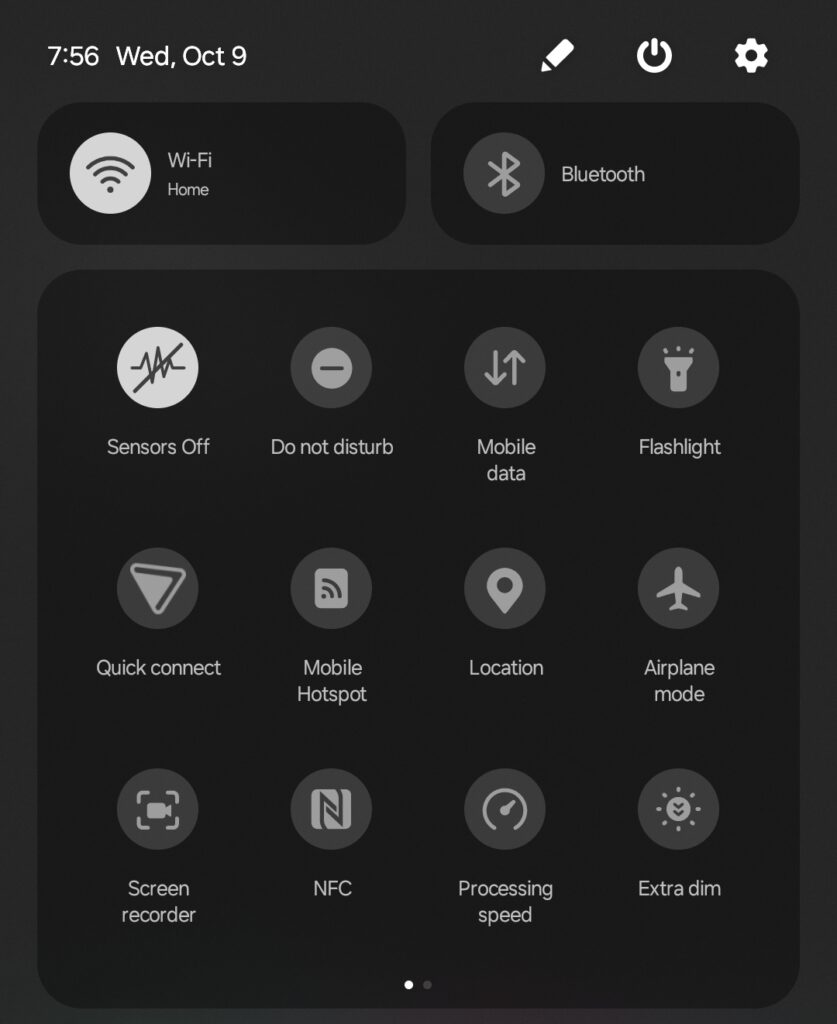
Changes To The Location:
Go to Settings > Location. You can turn off location services completely or only let certain apps use them when they’re running.
Make Two-Factor Authentication (2FA) work.
Make sure that 2FA is turned on for your Google account and other important accounts. This adds another level of protection, making it harder for people who aren’t supposed to have access to get in.
Use A VPN
Encrypt Your Web Traffic: A Virtual Private Network (VPN) encrypts your internet link so that no one else can listen in on your conversations. Pick a reliable VPN service that doesn’t keep logs of what its users do.
Install Security Apps
Antivirus: Installing reliable antivirus and anti-malware apps is a good way to keep your device safe from harmful software that could invade your privacy. If you’re using a Samsung device, you can use Samsung’s Knox in order to scan for any malicious software on your device.
Firewall: You should install a firewall such as Netguard to monitor network activity from apps installed on your device, you can learn more here: NetGuard: The Free Android Firewall for Advanced Protection.
Blockers For Trackers: To keep third-party sources from collecting too much data, use apps that block trackers and ads. For instance, we recommend using browsers like Firefox (which allows you to use extensions even in its mobile version for Android) and Brave, as these two browsers can enhance your security and privacy.
You can learn more about trackers and how to protect from them by checking the article: Daily Web Browsing Threats: Trackers & JavaScript Security Risks.
Turn Off Personalized Ads
To do so, go to Google’s menu within Android settings, and then you will see something like this (it may change due to software updates), and then you tap on “All services”.
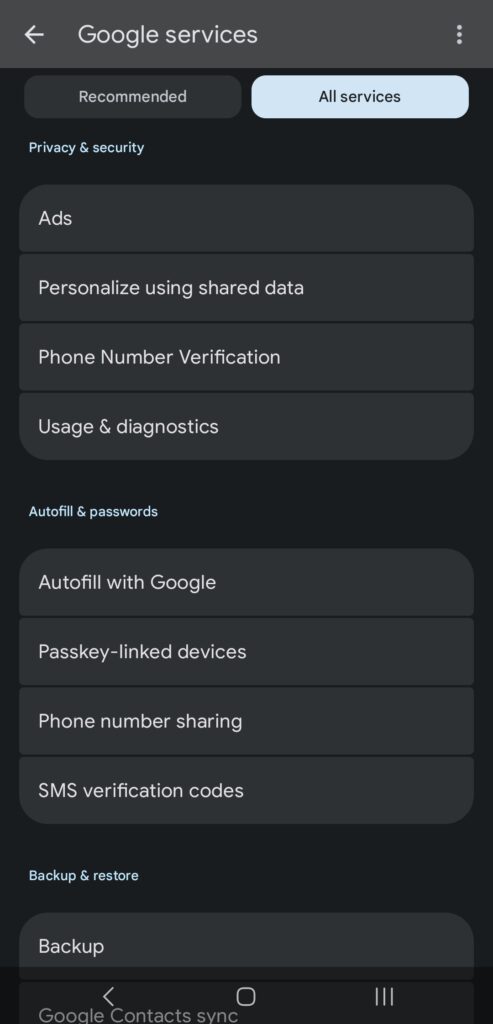
After this you scroll down until you see “Ads” and then you tap on “Ad privacy” and set it like this.
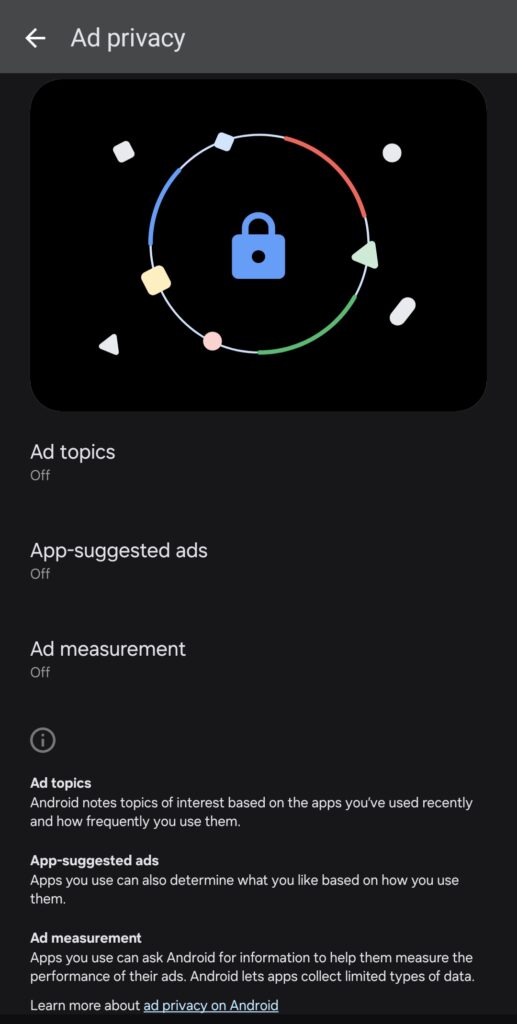
Turn off ad customization in your Google account settings. This limits the amount of knowledge advertisers can get about you from the things you do online.
Use Apps for Encrypted Messaging
Safe Ways To Talk: Signal, or Telegram are messaging apps that offer end-to-end encryption. This will keep your talks private. You can learn more about this topic in our post: SS7 And GSM Cybersecurity: Vulnerabilities, Threats, And Protection Strategies
Keep Your Device Up To Date
Always Update Your Software: Make sure that the latest security fixes are installed on your Android OS and all of your apps. View > System > System Update to see if there are any changes.
Limit What Apps Can Be Downloaded
Turn Off Unknown Sources: To stop apps from installing from unknown sources, go to Settings > Security > Install unknown apps and make sure that all of the apps don’t have this option checked.
Look Over Your Android Privacy Settings
Check Up On Google’s Privacy: Review your Google account’s privacy settings often by going to the Google Settings app on your phone or online. Change the settings for tracking your activities, your ad preferences, and settings for sharing your info.
By using these advanced settings, you can make your Android device much more private, making it less likely that someone will get in without your permission and see your data.
